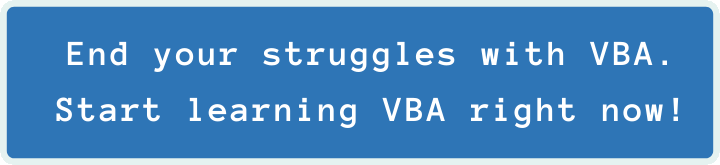Last Update: 2024 - 05 - 21

How to convert Windows API declarations in VBA for 64-bit
by Philipp Stiefel, originally published 2017-08-17
last revision on 2020-11-30
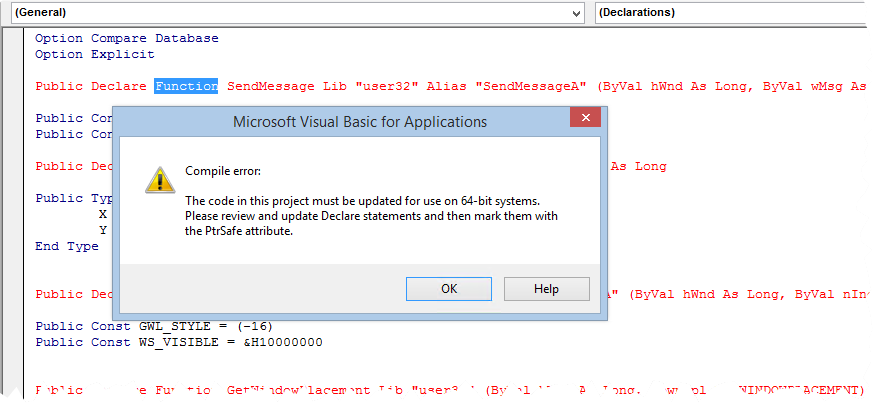
Since Office 2010 all the Office applications including Microsoft Access and VBA are available in a 64-bit edition in addition to the classic 32-bit edition.
To clear up an occasional misconception. You do not need to install Office/Access as 64-bit application just because you got a 64-bit operating system. Windows x64 provides an excellent 32-bit subsystem that allows you to run any 32-bit application without drawbacks.
For now, 64-bit Office/Access still is rather the exception than the norm, but this is changing more and more.
Access - 32-bit vs. 64-bit
If you are just focusing on Microsoft Access, there is actually no compelling reason to use the 64-bit edition instead of the 32-bit edition. Rather the opposite is true. There are several reasons not to use 64-bit Access.
- Many ActiveX-Controls that are frequently used in Access development are still not available for 64-bit. Yes, this is still a problem in 2020, more than 10 years after the first 64-bit Windows operating system was released. (The Microsoft Common Controls are available for 64-bit since 2017, but there still is some confusion about using the MsComCtl.ocx in 64-bit Access.)
- Drivers/Connectors for external systems like ODBC-Databases and special hardware might not be available. – Though this should rarely be an issue nowadays. Only if you need to connect to some old legacy systems this might still be a factor.
- And finally, Access applications using the Windows API in their VBA code will require some migration work to function properly in an x64-environment.
There is only one benefit of 64-bit Access I’m aware of. When you open multiple forms at the same time that contain a large number of sub-forms, most likely on a tab control, you might run into out-of-memory-errors on 32-bit systems. This problem will not happen when you run the very same application in 64-bit Access.
The memory hunger of Access increased with each new version. So, the benefit of the 64-bit edition having more memory available can be significant if you encounter memory issues. However, if you don’t want to use 64-bit Access, there is the /LARGEADDRESSWARE workaround to mitigate memory issues.
Unfortunately (in this regard) Access is part of the Office Suite as is Microsoft Excel. For Excel, there actually are use cases for the 64-bit edition. If you use Excel to calculate large data models, e.g. financial risk calculations, you will probably benefit from the additional memory available to a 64-bit application.
So, whether you as an Access developer like it or not, you might be confronted with the 64-bit edition of Microsoft Access because someone in your or your client’s organization decided they will install the Office Suite in 64-bit.
It is not possible to mix and match 32- and 64-bit applications from the Microsoft Office suite. Exceptions are the Access 2007 and 2010 32-bit (x86) Runtime editions of Access. These can be installed side-by-side with a 64-bit edition of Office; later version of the Access Runtime cannot.
As we can’t do much about the availability of third party components, this article is focused on the migration of Win-API calls in VBA to 64-bit compatibility.
Migrate Windows API-Calls in VBA to 64-bit
Fortunately, the Windows API was completely ported to 64-bit. You will not encounter any function, which was available on 32-bit but isn’t any more on 64-bit. – At least I do not know of any.
However, I frequently encounter several common misconceptions about how to migrate your Windows API calls. I hope I will be able to debunk them with this text.
But first things first. The very first thing you will encounter when you try to compile an Access application with an API declaration that was written for 32-bit in VBA in 64-bit Access is an error message.
Compile error: The code in this project must be updated for use on 64-bit systems. Please review and update Declare statements and then mark them with the PtrSafe attribute.
This message is pretty clear about the problem, but you need further information to implement the solution.
With the introduction of Access 2010, Microsoft published an article on 32- and 64-Compatibility in Access. In my opinion, that article was comprehensive and pretty good, but many developers had the opinion it was insufficient.
Just recently there was a new, and in my opinion excellent, introduction to the 64-bit extensions in VBA7 published on MSDN. It actually contains all the information you need. Nevertheless, it makes sense to elaborate on how to apply it to your project.
The PtrSafe keyword
With VBA7 (Office 2010) the new PtrSafe keyword was added to the VBA language. This new keyword can (should) be used in Declare Statements for calls to external DLL-Libraries, like the Windows API.
What does PtrSafe do? It actually does … nothing. Correct, it has no effect on how the code works at all.
The only purpose of the PtrSafe attribute is that you, as the developer, explicitly confirm to the VBA runtime environment that you checked your code to handle any pointers related to the external API function call correctly.
As the data type for pointers is different in a 64-bit environment (more on that in a moment) this actually makes sense. If you would just run your 32-bit API code in a 64-bit context, it would work; sometimes. Sometimes it would just not work. And sometimes it would overwrite and corrupt random areas of your computer’s memory and cause all sorts of random application instability and crashes. These effects would be very hard to track down to the incorrect API declarations.
For this understandable reason, the PtrSafe keyword is mandatory in 64-bit VBA for each external function declaration with the Declare Statement. The PtrSafe keyword can be used in 32-bit VBA as well but is optional there for downward compatibility.
The LongLong type
The data types Integer (16-bit Integer) and Long (32-bit Integer) are unchanged in 64-bit VBA. They are still 2 bytes and 4 bytes in size and their range of possible values is the same as it were before on 32-bit. This is not only true for VBA but for the whole Windows 64-bit platform. Generic data types retain their original size.
Now, if you want to use a true 64-bit Integer in VBA, you have to use the new LongLong data type. This data type is actually only available in 64-bit VBA, not in the 32-bit version. In context with the Windows API, you will use this data type only very, very rarely. There is a much better alternative.
The LongPtr data type
On 32-bit Windows, all pointers to memory addresses are 32-bit Integers. In VBA, we used to declare those pointer variables as Long. On 64-bit Windows, these pointers were changed to 64-bit Integers to address the larger memory space. So, obviously, we cannot use the unchanged Long data type anymore.
In theory, you could use the new LongLong type to declare integer pointer variables in 64-bit VBA code. In practice, you absolutely should not.
Particularly for pointers, Microsoft introduced an all new and very clever data type. The LongPtr data type. The really clever thing about the LongPtr type is, it is a 32-bit Integer if the code runs in 32-bit VBA and it becomes a 64-bit Integer if the code runs in 64-bit VBA.
LongPtr is the perfect type for any pointer or handle in your Declare Statement. You can use this data type in both environments, and it will always be appropriately sized to handle the pointer size of your environment.
Misconception: “You should change all Long variables in your Declare Statements and Type declarations to be LongPtr variables when adapting your code for 64-bit.”
Wrong!
As mentioned above, the size of the existing, generic 32-bit data types has not changed. If an API-Function expected a Long Integer on 32-bit, it will still expect a Long Integer on 64-bit.
Only if a function parameter or return value is representing a pointer to a memory location or a handle (e.g. Window Handle (HWND) or Picture Handle), it will be a 64-bit Integer. Only these types of function parameters should be declared as LongPtr.
If you use LongPtr incorrectly for parameters that should be plain Long Integer your API calls may not work or may have unexpected side effects. Particularly if you use LongPtr incorrectly in Type declarations. This will disrupt the sequential structure of the type and the API call will raise a type mismatch exception.
The hWnd argument is a handle of a window, so it needs to be a LongPtr. nCmdShow is an int32, it should be declared as Long in 32-bit and in 64-bit as well.
Do not forget a very important detail. Not only your Declare Statement should be written with the LongPtr data type, your procedures calling the external API function must, in fact, use the LongPtr type as well for all variables, which are passed to such a function argument.
If you look at the Hwnd properties (e.g. Form.Hwnd) in the 64-bit Access Object Library using the VBA Object Browser, you might notice an apparent contradiction. These properties are defined as Long and not as LongPtr in the object library.
The Hwnd type in 64-bit Windows has a size of 64 bit. However, the upper half of the bits will always be zero. Thus, a simple 32-bit Long can still hold the significant information of a Hwnd window handle. This was done to achieve better backward compatibility. COM object libraries, such as those of the Office applications, can maintain binary compatibility because the data type of the Hwnd properties did not need to change.
For that reason, you can get away with using the Long data type for window handles in your own code. However, in API declarations, particularly in the declaration of user defined type (see further below) you should use the LongPtr type.
VBA7 vs WIN64 compiler constants
Also new with VBA7 are the two new compiler constants Win64 and VBA7. VBA7 is true if your code runs in the VBA7-Environment (Access/Office 2010 and above). Win64 is true if your code actually runs in the 64-bit VBA environment. Win64 is not true if you run a 32-Bit VBA Application on a 64-bit system.
Misconception: “You should use the WIN64 compiler constants to provide two versions of your code if you want to maintain compatibility with 32-bit VBA/Access.”
Wrong!
For 99% of all API declarations, it is completely irrelevant if your code runs in 32-bit VBA or in 64-bit VBA.
As explained above, the PtrSafe Keyword is available in 32-bit VBA as well. And, more importantly, the LongPtr data type is too. So, you can and should write API code that runs in both environments. If you do so, you’ll probably never need to use conditional compilation to support both platforms with your code.
However, there might be another problem. If you only target Access (Office) 2010 and newer, my above statement is unconditionally correct. But if your code should run with older version of Access as well, you need to use conditional compilation indeed. But you still do not need to care about 32/64-bit. You need to care about the Access/VBA-Version you code is running in.
You can use the VBA7 compiler constant to write code for different versions of VBA. Here is an example for that.
Now, here is a screenshot of that code in the 64-bit VBA-Editor. Notice the red highlighting of the legacy declaration. This code section is marked, but it does not produce any actual error. Due to the conditional compilation, it will never be compiled in this environment.
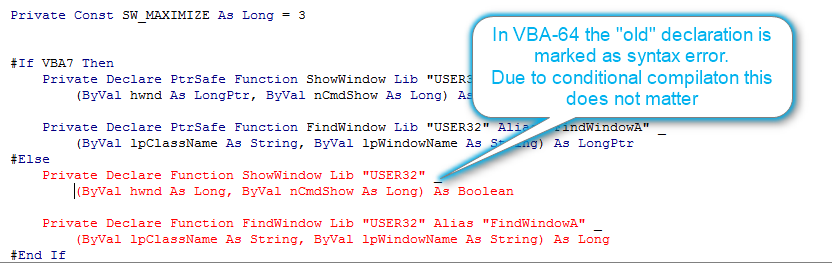
When to use the WIN64 compiler constant?
There are situations where you still want to check for Win64. There are some new API functions available on the x64 platform that simply do not exist on the 32-bit platform. So, you might want to use a new API function on x64 and a different implementation on x86 (32-bit).
A good example for this is the GetTickCount function. This function returns the number of milliseconds since the system was started. Its return value is a Long. The function can only return the tick count for 49.7 days before the maximum value of Long is reached. To improve this, there is a newer GetTickCount64 function. This function returns an ULongLong, a 64-bit unsigned integer. The function is available on 32-bit Windows as well, but we cannot use it there because we have no suitable data type in VBA to handle its return value.
If you want to use this the 64bit version of the function when your code is running in a 64-bit environment, you need to use the Win64 constant.
In this sample, I reduced the platform dependent code to a minimum by declaring both versions of the function as GetTickCount. Only on 64-bit, I use the alias GetTickCount64 to map this to the new version of this function. The “correct” return value declaration would have been LongLong for the 64-bit version and just Long for the 32-bit version. I use LongPtr as return value type for both declarations to avoid platform dependencies in the calling code.
A common pitfall - The size of user-defined types
There is a common pitfall that, to my surprise, is hardly ever mentioned.
Many API-Functions that need a user defined type (=UDT) passed as one of their arguments expect to be informed about the size of that type. This usually happens either by the size being stored in a member inside the structure or passed as a separate argument to the function.
Frequently developers use the Len-Function to determine the size of the type. That is incorrect, but it usually works on the 32-bit platform - by pure chance. Unfortunately, it frequently fails on the 64-bit platform.
To understand the issue, you need to know two things about Window’s inner workings.
- The members of user-defined types are aligned sequentially in memory. One member after the other.
- Windows manages its memory in small chunks. On a 32-bit system, these chunks are always 4 bytes big. On a 64-bit system, these chunks have a size of 8 bytes.
If several members of a user-defined type fit into such a chunk completely, they will be stored in just one of those. If a part of such a chunk is already filled and the next member in the structure will not fit in the remaining space, it will be put in the next chunk and the remaining space in the previous chunk will stay unused. This process is called padding.
Regarding the size of user-defined types, the Windows API expects to be told the complete size the type occupies in memory. Including those padded areas that are empty but need to be considered to manage the total memory area and to determine the exact positions of each of the members of the type.
The Len-Function adds up the size of all the members in a type, but it does not count the empty memory areas, which might have been created by the padding. So, the size computed by the Len-Function is not correct! - You need to use the LenB-Function to determine the total size of the type in memory.
Here is a small sample to illustrate the issue:
On 32-bit the Integer is two bytes in size but it will occupy 4 bytes in memory because the Long is put in the next chunk of memory. The remaining two bytes in the first chunk of memory are not used. The size of the members adds up to 10 bytes, but the whole type is 12 bytes in memory.
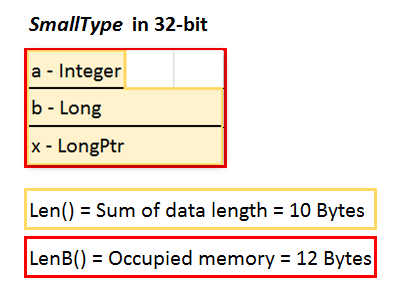
On 64-bit the Integer and the Long are 6 bytes total and will fit into the first chunk together. The LongPtr (now 8 bytes in size) will be put into the next chunk of memory and once again the remaining two bytes in the first chunk of memory are not used. The size of the members adds up to 14 bytes, but the whole type is 16 bytes in memory.
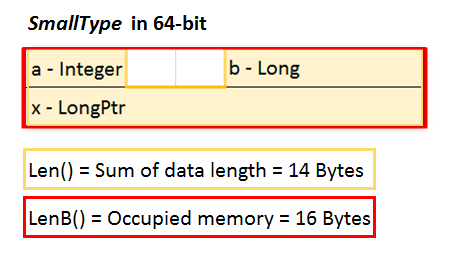
So, if the underlying mechanism exists on both platforms, why is this not a problem with API calls on 32-bit? – It is, but simply by pure chance it is unlikely you are affected by the problem. There are relatively few user defined types using a datatype smaller than a DWORD (Long) as a member and I don’t know any that also use the size/length of the UDT structure.
API Conversion Resources
The most helpful resource when you are writing or revising API declarations for 64-bit is the text file Win32API_PtrSafe.txt. It is provided by Microsoft and contains a lot of Windows API declaration for VBA with 64-bit Support.
That text file will cover most of the APIs you need. However, there are some API functions missing and it was not updated with new functions that were added to Windows 8 and later. Also, the files only include the declarations of the ANSI functions, but not of the corresponding Unicode functions.
I created another resource for you. Here is a VBA Data Type Cheat Sheet for Windows API Declarations in 32bit and 64bit. If you want to migrate a function declaration and are not sure about which data types to use, you can look it up in this cheat sheet. – I didn’t include all the data types, but unless you are using an exotic function, it should be covered.
Wrap up
With the content covered in this article, you should be able to adapt most of your API-Declarations to 64-bit.
Many samples and articles on this topic available on the net today are lacking sufficient explanation to highlight the really important issues. I hope I was able to show the key facts for a successful migration.
Always keep in mind, it is actually not that difficult to write API code that is ready for 64-bit. - Good luck!
Update - Presentation at Access DevCon 2018
I was invited to do a talk about the Windows API in 64-bit VBA at Access DevCon 2018 in Vienna. That was a really enjoyable experience and that talk got very positive reviews from the audience. I recorded that talk on video and got the kind permission of the organizer to make the recording available to the public. You can watch it on my YouTube Channel.
Thanks a lot, to Karl Donaubauer, who is organizing this great conference.
I will never share your email with anyone. You can unsubscribe any time.
This email list is hosted at Mailchimp in the United States. See our privacy policy for further details.
© 1999 - 2024 by Philipp Stiefel - Privacy Policiy